Faster, easier and more convenient banking is here. Exclusively available to Central West Credit Union.
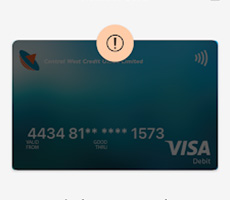
Manage your cards
Misplaced a card? Lock it within the app and unlock it if you find it again. Need to change your PIN? You can do it straight from the app.1
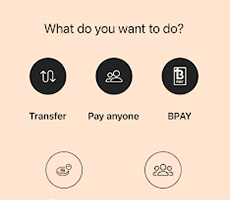
Stay on top of bills
Never miss a bill payment again. Pay with BPAY.
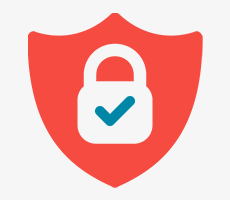
Bank securely
We’re always working hard to protect you and your money from fraud, scams and identity theft.
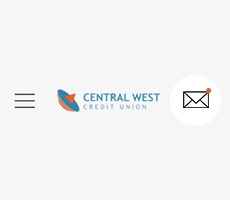
Secure messages
Life gets busy – contact us straight from the app.
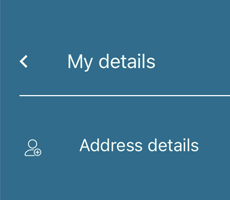
Update your details
Update your personal details securely within the app.
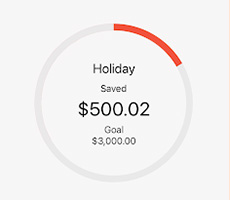
Set a savings goal
You can do it! Link your savings account to a savings goal and start planning for that holiday or new car you’ve always wanted.
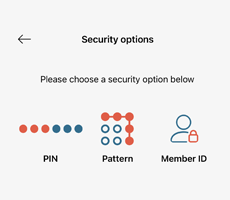
Sign in the way you want
Choose a PIN or pattern, or set up facial recognition or Touch ID.
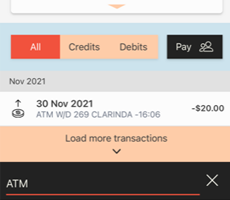
Search transactions and share receipts
Search and filter transactions easily using keywords or share and save your payment receipts. They could come in handy at tax time or to demonstrate proof of purchase.
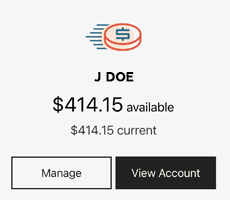
View your balance quickly
Set up a Quick Balance for an account you use frequently. You’ll be able to view its balance even when you’re not logged in.
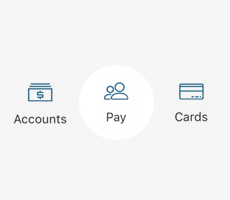
Make payments easily
Seamlessly transfer money between your accounts, pay your friends and set up recurring payments.